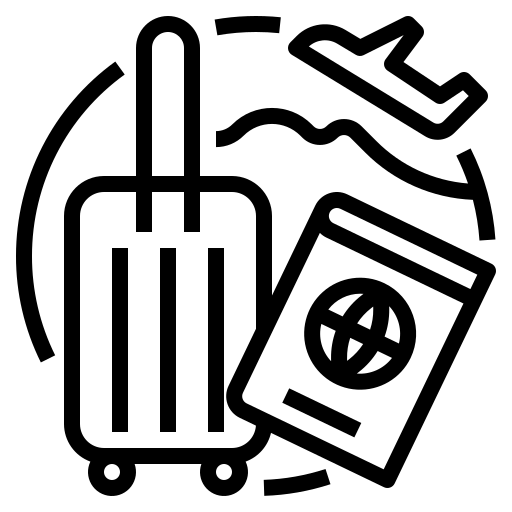How to add/remove group members?
When logged in to your traveler account, you can invite family and friends to your group itinerary
On the Trip Board, family and friends can:
Add ideas to the Trip Board
Vote on their favorite
Chat as a group
Comment and share their thoughts
Adding a new group member to your trip
To join your Trip Board, invitees must have or create their own traveler account.
On your desktop
Select Traveler Login from the Log in drop-down menu.
Select Trip Boards.
Find the Trip Board you want to share.
Select Invite.
You can email invites directly or copy and send the shareable link.
On your iOS or Android device
Open the app. If you’re on an Android device, tap the navigation menu.
Tap Boards.
Find the Trip Board you want to share.
Tap Invite.
Choose which app to use when sharing your invite.
Start the conversation
If you and your group are using the mobile app, you can chat with each other while checking out all the potential properties for your next trip.
On your iOS or Android device
Open the app. If you’re on an Android device, tap the navigation menu.
Tap Boards.
Find the Trip Board you want to chat about.
Tap the chat bubble and invite your group.
Remove a group member from your Trip
On your desktop
Select Traveler Login from the Log in drop-down menu.
Select Trip Boards.
Find the Trip Board you want to edit.
Select the circles with your family and friends’ pictures or initials.
On the pop-up screen, select Remove next to the person you’re removing.
On your iOS and Android device
Open the app. If you’re on an Android device, tap the navigation menu.
Tap Boards.
Find the Trip Board you want to edit.
Tap the circles with your family and friends’ pictures or initials.
On the pop-up screen, tap the ‘X’ next to the person you’re removing.